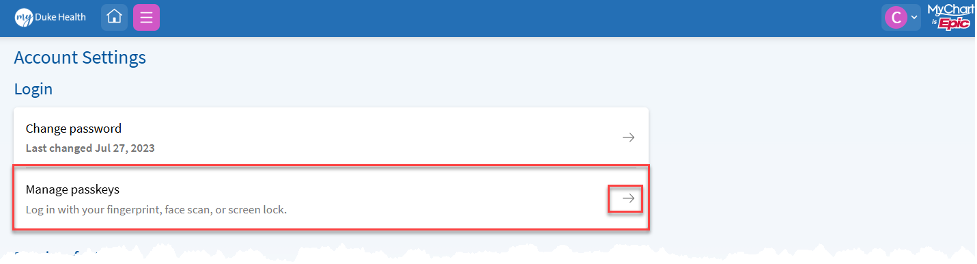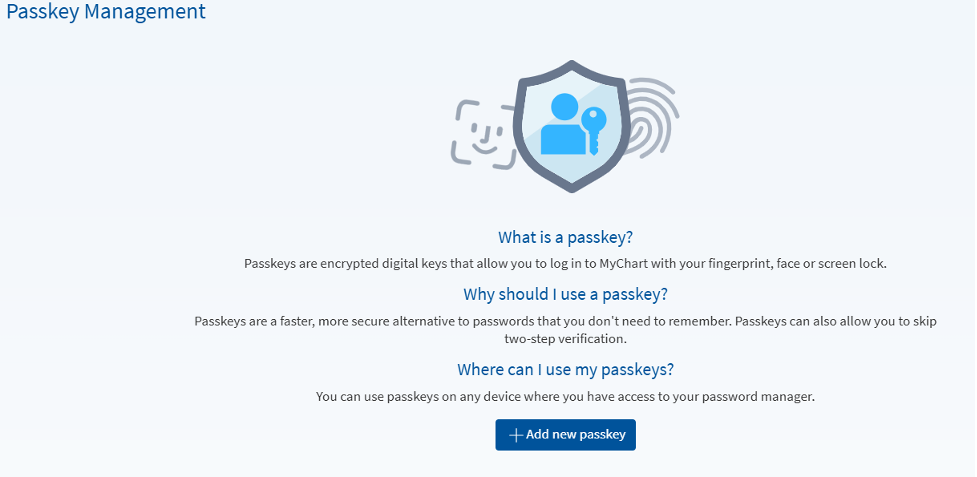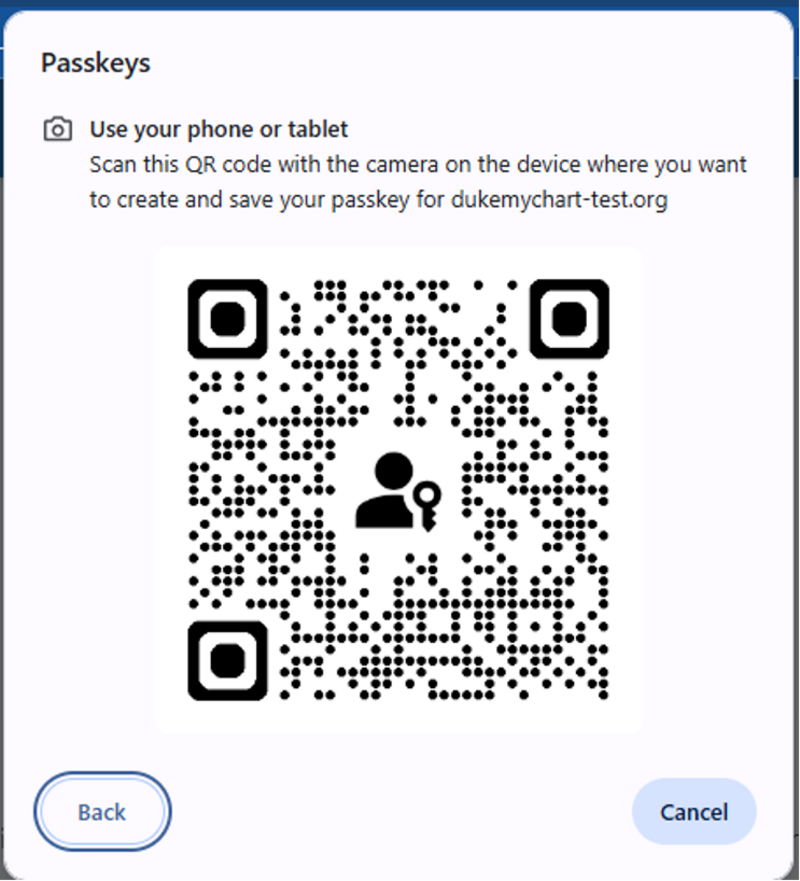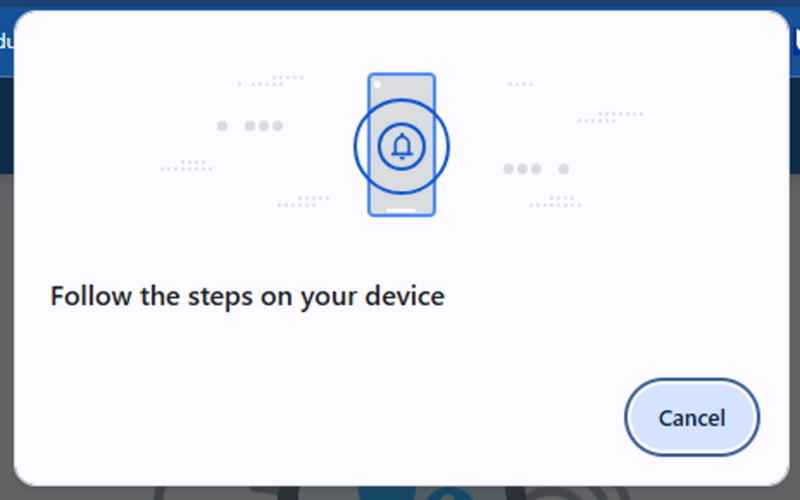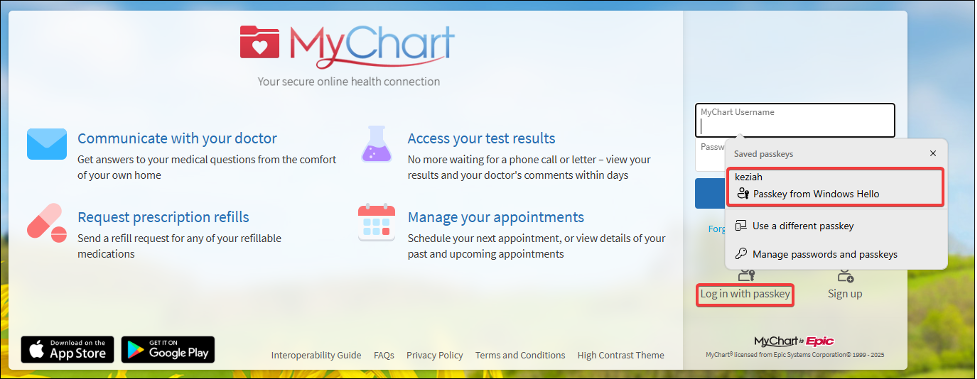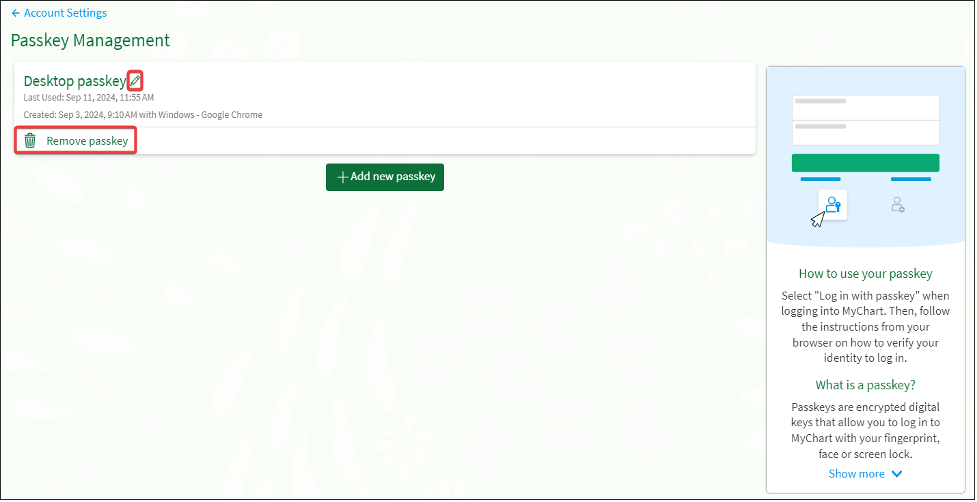When you log in to My Duke Health from a new device, you’ll be prompted to verify your identity using a one-time security code. This is known as two-factor authentication and is required for all My Duke Health users.
Two-Step Authentication
Protect Your Personal Information with Two-Factor Authentication
If you need assistance with this or other functions of My Duke Health (previously Duke MyChart), call customer service at 919-620-4555 or 800-872-6945.
Step 1
Step 2
Click “Text to my phone” to send the one-time security code to your phone.
Or, click “Send to my email” to send the one-time security code to your email.
Step 3
Enter the verification code that was sent to you via text or email and click “verify.”
After verifying once, My Duke Health will automatically recognize your device, so you won't have to do the two-step authentication each time you log in.
If you do not want My Duke Health to save your device, uncheck “trust this device.” This means you’ll need to do two-factor authentication each time you log in to My Duke Health.
Step 4
Once you're logged in to your My Duke Health account, you can set up a passkey. Passkeys are safer and more convenient than passwords and two-factor authentication. If you have a passkey, you will not be required to use a password or two-factor authentication. Passkeys are optional and not available on the mobile app.
Step 5
To set up a passkey, go to Passkey management from Account Settings and click “Add new passkey.”
Step 6
Scan the QR code with the camera on the device you want to create and save your passkey.
Step 7
Follow the prompts from your device.
Step 8
Next time you log in to your My Duke Health account, select the option to log in with passkey.
Step 9
To remove a passkey, go to Passkey management from Account Settings and remove the passkey.